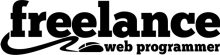Google Search Console as a collection of web based tools to help you to monitor and improve your website
This makes your website better for users and SEO so your site ranks higher in Google searches. It’s a free service by Google that lets you see how people find your website and if there are any problems you should address to optimize your site.
Once you have set up your website inside of Google Search Console (called a Property) you can do the following and more:
- See which search terms people use to find your website.
- Check if there are any issues that prevent Google from indexing your website properly (indexing means adding your site to Google’s search database).
- Fix any errors so that people can find your website more easily.
Using Google Search Console helps you understand how Google sees your website and make improvements so it shows up in more searches.
What If You Don’t Understand What All of the Reports Mean?
There is a wealth of useful information collected, but it can be overwhelming to understand what it all means and how to use it to your benefit. Many people contact me for SEO consulting, (mostly WordPress SEO services) related to errors being reported inside of Google Search Console.
In order for me to be able to provide consulting, I need to be able to see and review the data,. You need to share access to your Google Search Console account by adding me as a user so I can do this.
Why can’t I just give you my username and password?
Your Google username and password is associated with many different types of services. By sharing your login details, you would be sharing access to other services. Google has created the ability to share access to parts of services they offer and with different levels of permissions for good reason.
- Security Risk
Your Search Console login is likely tied to your main Google account, which might contain access to your Gmail, Drive, Photos or other Google services. Sharing your login credentials gives your developer access to everything connected to that account, which is a security risk. - Unnecessary Access
They only need access to Search Console for your website, not your entire Google account. Granting specific access through user permissions ensures they can do their job without seeing anything else. - Loss of Control
If you share your login and your developer leaves or the working relationship ends, it can be difficult to regain control of your Search Console. User permissions allow you to easily remove access if needed.
By taking advantage or user permissions, you give your developer the access they need to help your website while maintaining control over your Google account and Search Console settings.
Other companies also offer similar functionality because they understand the need for sharing access to accounts sometimes. For example, GoDaddy delegate access is a similar feature since they offer multiple products like domain registration, web hosting and email services that an outside user does not need access to all products.
How to Add a User to Google Search Console to Share Access
You can share access to your Search Console without sharing your login information is straightforward and can be done easily by following these steps:
- Go to Search Console https://search.google.com/search-console/about
- Select the website property that you want to grant access to (if you manage multiple websites).
- Click on “Settings” in the bottom left corner.
- Select “Users and permissions”. This option will only be visible if you’re an owner of the property.
- Click on “Add user”.
- Enter your web developer’s Google account email address that they have provided.
- Choose the permission level you want to grant them. There are three options:
- Owner – This gives full access to manage the Search Console for your website, including adding or removing users.
- Full – This is the most common option for sharing with a web developer. It allows to see most data and reports but restricts actions like adding or removing users.
- Restricted – This grants limited access to view specific data but restricts most actions.
Once you’ve filled out the information, click “Save” and the added user will receive an invitation email to access your Search Console with the permissions you assigned.
When all work has been completed, you can then go back to steps 1 – 4 above and select the user to remove their permissions.